Best Practices
Understanding the QUIC Protocol: Security and Reporting Implications for Cyfin Users
Overview
QUIC (Quick UDP Internet Connections) is a transport layer protocol developed by Google to improve web performance and reduce latency. While QUIC offers speed benefits, it creates significant challenges for network security and reporting solutions like Cyfin. This article explains how QUIC works, its impact on your network visibility, and how to resolve issues associated with QUIC traffic.
What is QUIC?
QUIC is essentially HTTP/2 over UDP rather than the traditional TCP protocol. Where protocols like SPDY and HTTP/2 were incremental improvements to HTTP over TCP, QUIC takes a fundamentally different approach by using UDP as its transport mechanism.
Current QUIC Adoption
- Enabled by default in Google Chrome (which holds approximately 60% of browser market share)
- Supported in Microsoft Edge, Firefox, Opera, and other modern browsers
- Implemented across all Google properties (YouTube, Gmail, Google Drive, Google Search, etc.)
- Growing adoption by third-party websites and services
- Increasingly used by malicious actors who recognize QUIC as a way to bypass security controls
The Security Problem
The core issue is not with QUIC itself, but rather that most firewalls and security appliances do not recognize QUIC traffic as web traffic. This creates a significant security gap.
Why Firewalls Can’t Process QUIC
Traditional firewalls have extensive functionality for HTTP and HTTPS traffic:
- Deep packet inspection
- Web filtering and categorization
- Malware scanning
- Content filtering
- Enhanced logging and reporting
These features work because firewalls can interpret HTTP/HTTPS traffic from Layer 4 up to Layer 7. However, QUIC uses UDP on ports 80 and 443 (the same ports as HTTP/HTTPS), but that’s where the similarity ends. Network devices cannot determine the application protocol and treat QUIC as generic Layer 4 UDP traffic.
Real-World Security Implications
When QUIC traffic bypasses inspection, organizations face:
- Loss of content filtering: Cannot restrict access to YouTube or enforce Google SafeSearch
- Malware exposure: Malware and ransomware can be downloaded through Gmail or QUIC-enabled websites without detection
- Policy violations: Web usage policies cannot be enforced on QUIC traffic
- Compliance risks: Unable to meet regulatory requirements for web traffic monitoring
Impact on Cyfin Reporting
Incomplete Visibility
Cyfin relies on comprehensive logging from your firewall or UTM to provide accurate web usage reports. When QUIC is enabled:
- Missing web traffic data: Most firewalls only log QUIC as generic UDP traffic in firewall logs, not web logs
- Lost URL information: Cannot capture full URLs for Google Search terms or YouTube videos
- Incomplete user activity: Web filtering logs are not generated for QUIC sessions
- Inaccurate bandwidth reports: QUIC traffic may be miscategorized or missing from web usage reports
Example: Normal Traffic vs. QUIC
Normal HTTPS Traffic (Logged Properly):
- Complete URL captured
- Website category identified
- User information recorded
- Full web filtering logs generated
QUIC Traffic (Limited Logging):
- Only IP address and port visible
- No URL information
- No category data
- Only basic firewall log entry (UDP traffic)
If you’ve noticed a recent decline in reported traffic to Google sites (YouTube, Gmail, Drive, etc.) in Cyfin, there is a high probability your firewall is allowing QUIC.
The Solution: Block QUIC Protocol
The good news is that when QUIC communication is blocked, browsers and servers automatically fall back to traditional HTTP/HTTPS over TCP, where traffic can be inspected, controlled, logged, and reported on normally.
General Approach
Most firewall vendors recommend blocking QUIC until full protocol support is added to their products. Methods vary by firewall:
- Block by application type (QUIC protocol)
- Block UDP traffic on ports 80 and 443
- Use application control features
- Create custom firewall rules
Important Consideration: Before blocking UDP on port 443, verify that you’re not blocking other legitimate services. Some applications like OpenVPN can use UDP on port 443 for SSL VPN connections.
Firewall-Specific Configuration Guides
Below are links and instructions for blocking QUIC on popular firewall platforms:
Fortinet FortiGate
FortiGate firewalls offer multiple methods to block QUIC:
Method 1: Application Control (Recommended)
- Navigate to Security Profiles > Application Control
- Create a new profile or edit an existing one
- Under “Application and Filter Overrides,” select “Create New”
- Search for “QUIC” application signature
- Set the action to “Block”
- Apply this profile to your firewall policies
Method 2: Custom Firewall Policy
- Create custom firewall services for UDP ports 80 and 443
- Configure a firewall policy with these custom services
- Set the action to “Deny”
Note: From FortiOS v7.2.0 onward, the default QUIC blocking option was removed. You must now use Application and Filter Overrides to block QUIC.
Method 3: SSL Inspection Profile (FortiOS 7.4+)
- Use SSL inspection profiles to detect and block QUIC traffic
- Create a custom inspection profile before making changes
Reference: Fortinet Community – Block QUIC Protocol
Palo Alto Networks
Palo Alto firewalls can inspect QUIC traffic but cannot decrypt it like traditional HTTPS. Blocking QUIC forces fallback to standard SSL/TLS which can be decrypted with SSL Forward Proxy.
Configuration Steps:
- Create a custom service object for UDP ports 80 and 443:
- Navigate to Objects > Services
- Click “+Add”
- Set Protocol to UDP
- Enter Destination Ports: 80, 443
- Create security policies:
- Navigate to Policies > Security
- Create two rules:
- Rule 1: Block the custom UDP service
- Rule 2: Block the QUIC application
- Set both rules to “Deny” action
- Configure appropriate zones, sources, and destinations
Note: With some Chrome versions, QUIC may be misidentified as “unknown-udp.” Create an additional rule to block unknown UDP traffic on ports 80 and 443.
Reference: Palo Alto Knowledge Base – Block QUIC
SonicWall
SonicWall offers multiple approaches depending on your firmware version:
Method 1: Application Control (SonicOS 6.x and later)
- Navigate to Security Services > App Control Advanced
- Locate “Google QUIC” application
- Set the action to “Block”
- Apply to relevant firewall policies
Method 2: Security Policy with Application Match (SonicOS 7.0+)
- Create a custom service object:
- Navigate to Objects > Services
- Create service for UDP port 443
- Click Save
- Create a security policy:
- Navigate to Policy > Rules and Policies > Security Policy
- Click “Add” at the top
- Configure Source/Destination zones, addresses, services
- Under “App/URL/Custom Match,” set Match Operation to “OR”
- Add “Google QUIC” to Application Match Group
- Set Action to “Deny”
- Enable the policy and save
Method 3: Custom Firewall Service
- Create service objects for UDP ports 80 and 443
- Create a firewall rule denying these UDP ports
- Position the rule appropriately in your rule base
References:
Sophos XG/Sophos Firewall
Sophos firewalls provide native QUIC blocking functionality:
Method 1: Firewall Rule with QUIC Blocking (Recommended)
- Navigate to Rules and Policies > Firewall Rules
- Create a new firewall rule or edit existing LAN to WAN rule
- In the rule settings, enable the following:
- “Scan HTTP and decrypted HTTPS”
- “Block QUIC protocol” (This is the key setting)
- “Decrypt HTTPS” (if using web proxy)
- Under Services, ensure UDP ports 443 and 80 are included (or set Services to “Any”)
- Position the rule appropriately
- Click Save
Important: The “Block QUIC protocol” option only works when UDP 443/80 is included in the Services section of the firewall rule. If QUIC service is not included, the blocking will not function properly.
Method 2: Application Control
- Navigate to Web > Application Filter
- Create a new application filter or edit existing
- Add “QUIC” protocol to the filter
- Set action to “Block”
- Apply the filter to your firewall policy
Method 3: Create Custom QUIC Service (if needed)
- Navigate to System > Hosts and Services > Services
- Click “Add” to create a new service
- Create services for:
- UDP port 443
- UDP port 80
- Apply these services in firewall rules with Deny action
References:
- Sophos Documentation – Control Traffic Requiring Web Proxy Filtering
- Sophos Community – Block QUIC Discussion
Cisco Firepower / ASA
Configuration Steps:
- Create a custom application filter or use access control policy
- Block application “QUIC” or create service policy blocking UDP 443/80
- Apply to appropriate access control rules
For Cisco Umbrella/AnyConnect SWG users, QUIC must be blocked to ensure proper proxy operation:
- Block UDP port 443 at the firewall
- Or block QUIC by application name if Layer 7 inspection is available
Reference: Cisco – Disable QUIC for AnyConnect SWG
WatchGuard
Configuration Steps:
- Navigate to Firewall > Packet Filter
- Create a new packet filter policy
- Set Protocol to UDP
- Set Destination Port to 443 and 80
- Set Action to Deny
- Apply to WAN-bound traffic
pfSense / OPNsense
Configuration Steps:
- Navigate to Firewall > Rules
- Create new rule on LAN interface
- Set Action to “Block”
- Set Protocol to “UDP”
- Set Destination Port to 443 and 80
- Add description: “Block QUIC Protocol”
- Save and apply changes
Generic Firewall Configuration
If your specific firewall is not listed above, follow these general steps:
- Identify QUIC Traffic: UDP on ports 80 and 443
- Create a blocking rule:
- Protocol: UDP
- Destination Ports: 80, 443
- Action: Deny/Drop/Block
- Position the rule before any “allow all” or broader rules
- Test thoroughly to ensure legitimate UDP services aren’t affected
Browser-Level Blocking (Alternative)
If firewall-level blocking isn’t possible, you can disable QUIC in browsers:
Google Chrome
- Enter
chrome://flagsin the address bar - Search for “Experimental QUIC protocol”
- Set to “Disabled”
- Restart browser
Enterprise Deployment via Group Policy:
- Open Group Policy Management Console
- Navigate to User Configuration > Policies > Administrative Templates > Google > Google Chrome
- Find “Allow QUIC protocol” setting
- Set to “Disabled”
Microsoft Edge
- Enter
edge://flagsin the address bar - Search for “Experimental QUIC protocol”
- Set to “Disabled”
- Restart browser
Mozilla Firefox
- Enter
about:configin the address bar - Search for
network.http.http3.enabled - Set to
false
Note: Browser-level blocking requires configuration on every device and can be circumvented by users. Firewall-level blocking is the recommended enterprise solution.
Testing QUIC Status
Verify if QUIC is Active
Method 1: Chrome Developer Tools
- Open Google Chrome
- Press F12 or Ctrl+Shift+I to open Developer Tools
- Go to the Network tab
- Right-click column headers and enable “Protocol” column
- Visit a Google website (google.com, youtube.com, etc.)
- Look for protocols showing “http/2+quic/43” or “h3” (HTTP/3)
If you see QUIC protocols, your browser is using QUIC and it’s likely not being blocked.
Method 2: Chrome QUIC Sessions
- Open Chrome
- Enter
chrome://net-internals/#quicin the address bar - View active QUIC sessions
Method 3: Browser Extension
- Install the “HTTP/2 and SPDY indicator” Chrome extension
- It will show which pages are served via QUIC/HTTP3
Verify QUIC is Blocked
After implementing firewall rules:
- Use the testing methods above
- You should see protocols fall back to “h2” (HTTP/2 over TCP) or “https”
- Check firewall logs for denied UDP 443/80 traffic
- Confirm Cyfin is now capturing full URL information for Google services
Impact on User Experience
Performance Considerations
Google and other proponents claim QUIC reduces latency and improves page load times. However:
- The general consensus is there is no noticeable difference for average users when QUIC is disabled
- Websites will continue to function normally via standard HTTPS
- Security and visibility benefits far outweigh minimal performance differences
User Communication
When deploying QUIC blocking:
- Most users will not notice any change
- Web pages continue to load normally
- All services (YouTube, Gmail, etc.) remain fully functional
- No user action required
Benefits of Blocking QUIC
Once QUIC is blocked and traffic falls back to standard HTTPS:
Security Benefits
✓ Full deep packet inspection restored
✓ Malware scanning active on all web traffic
✓ Content filtering policies enforced
✓ Web usage policies properly applied
✓ Compliance requirements met
Cyfin Reporting Benefits
✓ Complete URL logging restored
✓ Accurate web category reporting
✓ Full user activity visibility
✓ Search term monitoring enabled
✓ YouTube video tracking operational
✓ Bandwidth reporting accuracy improved
✓ User productivity reports complete
Best Practices
- Block at the firewall, not just the browser
- Firewall-level blocking is centralized and cannot be bypassed
- Browser settings can be changed by users
- Test before full deployment
- Implement in a test environment first
- Verify no impact to legitimate UDP services
- Confirm Cyfin reporting shows expected improvement
- Document the change
- Record which rules block QUIC
- Note the date of implementation
- Document any exceptions needed
- Monitor after implementation
- Watch for any blocked legitimate traffic
- Verify Cyfin reports show improved visibility
- Check for any user complaints
- Keep informed about QUIC support
- Monitor your firewall vendor for QUIC inspection support
- When proper QUIC support is available, you may be able to unblock and inspect instead
- Subscribe to vendor security advisories
Troubleshooting
QUIC Still Active After Blocking
Issue: Testing shows QUIC is still being used
Solutions:
- Verify firewall rule is positioned correctly (higher priority than allow rules)
- Confirm rule includes both UDP ports 80 AND 443
- Check that rule applies to correct source/destination zones
- Ensure browser cache is cleared (Ctrl+F5)
- Restart browser completely
- Test from a different device
Cyfin Still Missing Google Traffic
Issue: Reports still don’t show full Google traffic details
Solutions:
- Allow 24-48 hours for logs to accumulate after blocking QUIC
- Verify firewall is logging web traffic properly
- Confirm Cyfin is receiving syslog/logs from firewall
- Check that HTTPS decryption/inspection is enabled on firewall
- Verify Content Filtering Service (CFS) is active on firewall
Legitimate Services Broken
Issue: Some applications stopped working after blocking UDP 443
Solutions:
- Identify which applications are affected
- Check if they use UDP 443 for legitimate purposes (VPNs, etc.)
- Create exception rules for specific source/destination IPs
- Consider blocking QUIC by application signature instead of port-based blocking
Summary
QUIC is a modern protocol designed to make the web faster, but it creates significant security and reporting challenges. For organizations using Cyfin to monitor and report on web activity, QUIC represents a blind spot that can hide inappropriate usage, malware, and policy violations.
Key Takeaways:
- QUIC bypasses traditional firewall inspection and web filtering
- Cyfin cannot report on QUIC traffic accurately
- Blocking QUIC forces automatic fallback to inspectable HTTPS
- Users experience no functional impact when QUIC is blocked
- Security and visibility benefits far outweigh minor performance differences
Recommendation: Block QUIC protocol at your firewall until vendors provide full inspection capabilities. This ensures comprehensive security protection and complete visibility in your Cyfin reports.
Additional Resources
Cyfin Support
- Contact Cyfin support for assistance with reporting issues
- Verify your Cyfin configuration is optimized for your firewall
Firewall Vendor Resources
- Consult your firewall vendor’s documentation for latest QUIC blocking guidance
- Check for firmware updates that may include QUIC inspection features
- Subscribe to security bulletins for updates on QUIC support
Further Reading
- IETF QUIC Working Group
- Chromium QUIC Documentation
- Understanding HTTP/3 and QUIC protocol specifications
Document Version: 1.0
Last Updated: November 2025
Applies To: Cyfin Web Reporting and all supported firewall platforms
Enabling SSL Inspection for Optimal Cyfin Performance: Avoiding Common Pitfalls
Introduction
SSL inspection (also known as TLS decryption or HTTPS interception) is a critical feature for Cyfin users, allowing deep analysis of encrypted employee web traffic to identify security threats, enforce policies, and generate comprehensive reports. Without proper SSL inspection, a significant portion of web activity remains hidden, creating blind spots that expose organizations to malware, data exfiltration, and compliance risks. However, enabling SSL inspection isn’t always straightforward. Issues like outdated certificates or enabled QUIC can disrupt functionality, leading to incomplete monitoring and undetected threats.
This knowledge base article outlines common pitfalls when setting up or maintaining SSL inspection, based on industry best practices and known challenges. It provides guidance to help Cyfin customers configure their environments effectively, whether they’re new to SSL inspection or troubleshooting existing setups. By addressing these issues, you can ensure Cyfin delivers full visibility into web traffic while minimizing disruptions.
Why SSL Inspection Matters for Cyfin
Cyfin relies on decrypting SSL/TLS traffic to perform in-depth analysis, such as detecting malicious content, tracking user behavior, and generating accurate reports. Encrypted traffic now accounts for over 90% of web activity, making inspection essential for security. Without it, threats hidden in HTTPS streams— like command-and-control communications or phishing—go unnoticed, increasing the risk of breaches. Proper setup ensures Cyfin can inspect this traffic without compromising network performance or user experience.
Common Pitfalls and How to Avoid Them
Below are key issues that can hinder SSL inspection, along with symptoms, resolutions, and the security risks if left unaddressed. These are drawn from common network security challenges and apply to setups involving firewalls, proxies, or integrated tools like CyBlock (Wavecrest’s companion product for filtering).
1. Outdated or Incorrect Certificates
Description: SSL inspection requires generating and using intermediate certificates signed by a trusted Certificate Authority (CA). Using expired, revoked, or mismatched certificates (e.g., those with SHA1 algorithms or improper chaining) can cause failures.
Symptoms: Connection errors, browser warnings (e.g., “NET::ERR_CERT_AUTHORITY_INVALID”), or incomplete decryption, leading to bypassed inspection.
How to Avoid:
- Always use the latest certificates from a reputable CA. Rotate them regularly (e.g., automate short-lived cert issuance).
- Ensure proper PKI implementation: Verify certificate chaining, use correct Subject Alternative Names (SAN), and avoid deprecated algorithms like SHA1.
- For Cyfin integrations, check Wavecrest documentation for certificate generation tools in CyBlock or compatible proxies.
Security Risks if Ignored: Partial or failed decryption leaves encrypted threats undetected, allowing malware or data leaks to bypass Cyfin’s analysis.
2. QUIC Protocol Enabled
Description: QUIC (used in HTTP/3) is a UDP-based protocol with proprietary encryption that most inspection tools, including firewalls, cannot decrypt. It bypasses traditional SSL inspection over TCP.
Symptoms: Traffic to sites like Google or Facebook evades inspection, showing errors like “ERR_QUIC_PROTOCOL_ERROR” or incomplete Cyfin reports.
How to Avoid:
- Block QUIC by denying UDP ports 80 and 443 in your firewall rules, forcing fallback to TCP/TLS.
- Disable QUIC in browsers (e.g., via Chrome flags: chrome://flags/#enable-quic).
- In Cyfin setups, ensure your proxy or firewall (e.g., integrated with CyBlock) has QUIC blocking enabled.
Security Risks if Ignored: QUIC traffic remains uninspected, hiding potential threats and reducing Cyfin’s effectiveness in monitoring employee activity.
3. Lack of CA Certificate Trust on Client Devices
Description: Client devices must trust the inspection device’s root CA certificate for seamless decryption. Without this, browsers and apps reject the intercepted certificates.
Symptoms: Persistent certificate warnings, blocked sites, or apps failing to connect (e.g., in managed environments).
How to Avoid:
- Deploy the CA certificate to all devices via Group Policy (Windows), MDM tools (mobile), or browser trust stores.
- Test on a small group first to ensure compatibility.
- For Cyfin, use Wavecrest’s guides to import certs into CyBlock or your proxy setup.
Security Risks if Ignored: Users may disable inspection to avoid warnings, creating unmonitored traffic and exposing the network to risks Cyfin is designed to detect.
4. Performance Degradation
Description: Decrypting and re-encrypting traffic adds computational load, leading to latency, reduced throughput, and overburdened devices.
Symptoms: Slow network speeds, high CPU usage on firewalls/proxies, or dropped connections during peak times.
How to Avoid:
- Use dedicated hardware or proxy-based solutions like CyBlock, which offload inspection from firewalls.
- Limit inspection to high-risk traffic (e.g., exempt banking sites).
- Distribute load across multiple devices and monitor performance metrics.
Security Risks if Ignored: Overloaded systems may fail to inspect all traffic, allowing threats to slip through undetected by Cyfin.
5. Incompatible Applications or Websites
Description: Some apps/sites use certificate pinning, non-standard protocols, unsupported ciphers, or client certificate authentication, causing inspection to fail.
Symptoms: Specific sites (e.g., with HSTS or pinning) show errors, or apps like banking software refuse connections.
How to Avoid:
- Create bypass rules for known incompatible sites/apps.
- Update inspection devices to support modern ciphers and TLS versions (e.g., TLS 1.3).
- Test thoroughly in a staging environment before rollout.
Security Risks if Ignored: Bypassed traffic remains unmonitored, potentially harboring malware or policy violations invisible to Cyfin.
6. Emerging Technologies and Protocol Changes
Description: New features like DNS over HTTPS (DoH) or Encrypted Client Hello (ECH) obscure traffic metadata, reducing inspection effectiveness.
Symptoms: Incomplete visibility into traffic origins or content, leading to gaps in Cyfin reports.
How to Avoid:
- Block or redirect DoH requests to internal resolvers.
- Stay updated with firmware/patches for your inspection tools.
- Integrate advanced proxies like CyBlock for better handling of evolving encryption.
Security Risks if Ignored: Evolving threats exploit these blind spots, evading Cyfin’s detection and increasing breach likelihood.
7. Privacy, Legal, and Configuration Issues
Description: Improper setup can expose sensitive data, violate privacy laws, or weaken security (e.g., using outdated TLS versions).
Symptoms: User complaints about privacy, legal challenges, or increased vulnerability to attacks.
How to Avoid:
- Exempt sensitive categories (e.g., healthcare) and disclose policies to employees.
- Consult legal experts for compliance.
- Use secure configurations: Enforce strong ciphers and full server validation.
Security Risks if Ignored: Beyond legal fines, misconfigurations can introduce new vulnerabilities, undermining Cyfin’s protective role.
Best Practices for Cyfin Users
- Start Small: Enable inspection for a pilot group to identify issues early.
- Monitor and Update: Regularly review logs, patch systems, and use tools like CyBlock for enhanced filtering.
- Integrate with Wavecrest Tools: Combine Cyfin with CyBlock for proxy-based inspection to avoid firewall overload.
- Educate Users: Explain the benefits to build trust and reduce resistance.
- Test Thoroughly: Simulate traffic to verify setup before full deployment.
By proactively addressing these pitfalls, Cyfin customers can achieve robust SSL inspection, maximizing security and visibility. If issues persist, contact Wavecrest support for tailored assistance.
The Importance of SSL Inspection for Monitoring Employee Web Use
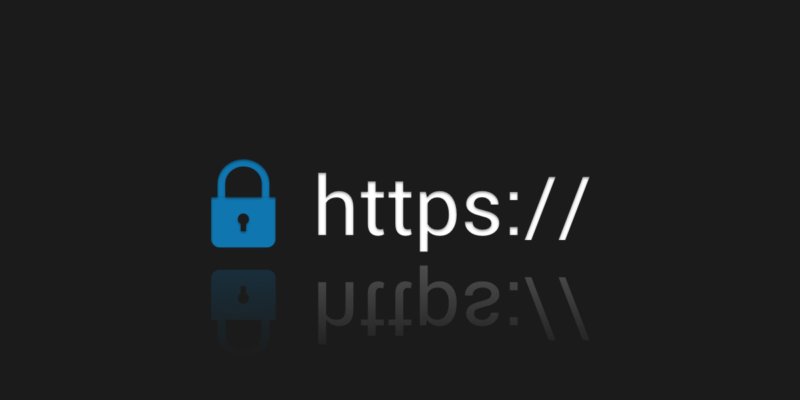
In the digital era, as businesses rapidly shift towards cloud-based solutions and web applications, maintaining the security and integrity of data has become paramount. One such technique that stands out in ensuring a secure web environment is Secure Socket Layer (SSL) encryption. While SSL helps in securing the data in transit between the client and the server, it poses challenges for organizations when it comes to monitoring and reporting on employee web use. Here’s where SSL inspection comes into play.
Understanding the Blind Spot: HTTPS without SSL Inspection
When an organization does not employ SSL inspection, the encrypted nature of HTTPS connections makes it difficult to have a clear view of the online activities of its employees. In such cases, only the domain name is visible, leaving a blind spot in understanding the exact nature of the content accessed. For example, an employee could access a permitted domain but navigate to inappropriate or risky pages within that domain, all while going unnoticed.
Peering into the Encrypted Tunnel: The Power of SSL Inspection
With SSL inspection enabled, organizations can decrypt and view the content of HTTPS connections. This offers numerous advantages:
- Content Type Visibility: By looking at the content type defined in the HTTPS header, organizations can determine the nature of content being transferred, be it images, JavaScript, CSS, or HTML. This helps in identifying if any unauthorized or harmful content types are being accessed.
- Identifying the Client with User Agent: The user agent in the HTTPS header provides information about the client making the connection. This includes details like the browser being used, the application, and the operating system. Knowing the user agent can be crucial in scenarios where certain browsers or applications have known vulnerabilities.
- Full URL Path Insight: Having visibility into the full URL path, as opposed to just the domain name, provides granular insight into the resources being accessed. This is particularly useful to pinpoint specific pages or resources that might be of concern.
In Conclusion
SSL inspection goes beyond just security; it’s about gaining clear visibility and understanding of employee web activity. This clarity ensures that the reports generated provide a true reflection of online behaviors, making them more accurate and informative. Without SSL inspection, organizations are merely scratching the surface, with a significant chunk of the web activity remaining concealed within the encrypted tunnel. In today’s cybersecurity landscape, where every bit of detail matters, SSL inspection emerges as a critical tool for ensuring both security and compliance.
SSL Inspection with Firewalls: Challenges and Effective Solutions

In our ever-evolving digital landscape, the focus on cybersecurity and data integrity has never been higher. SSL inspection, which is the process of decrypting and inspecting HTTPS traffic to monitor and regulate web content, is one way organizations aim to boost their cybersecurity posture. Many businesses trust their firewalls to undertake this task, but as technology advances, this approach presents several challenges:
1. Strain on Firewall Performance
The computational load required to perform SSL inspection can be demanding, and this additional burden may affect a firewall’s core functions. If a firewall is overtaxed with decrypting and inspecting traffic, its primary responsibility—shielding your network from threats—may suffer.
2. Limited SSL Inspection Capabilities
Not all firewalls are created equal. While some might possess robust SSL inspection capabilities, others might offer limited functionality or none at all. If you’re relying on a firewall without the necessary capabilities, your organization’s web traffic remains largely unseen.
3. Emerging Encryption Technologies
With encrypted DNS (DoH) and Encrypted Client Hello becoming increasingly popular, firewalls will find it increasingly challenging to intercept and examine traffic. These encryption advancements can limit the efficacy of even the most sophisticated firewalls, rendering them less effective for SSL inspection.
Given these challenges, many experts suggest looking beyond firewalls for SSL inspection.
Proxy-Based Solutions: The Way Forward
For environments seeking comprehensive SSL inspection without overloading their firewall, proxy-based solutions are often the ideal answer. These solutions are specifically crafted to execute SSL inspection tasks, offering detailed monitoring and reporting on employee web activity.
One of the trusted names in this arena is Wavecrest Computing. With nearly three decades in the field, Wavecrest has designed tools like Cyfin and CyBlock to address the specific challenges of SSL inspection.
CyBlock stands out as a premium choice for those in need. Not only does it offer the extensive monitoring and reporting features found in Cyfin, but it can also filter web access in real-time if desired. For businesses solely seeking SSL inspection, monitoring, and reporting, CyBlock fits the bill perfectly.
In Conclusion
Relying solely on a firewall for SSL inspection can lead to potential vulnerabilities and performance issues. As encrypted web traffic becomes the norm and emerging encryption technologies come into play, the challenges will only increase. Solutions like Cyfin and CyBlock from Wavecrest Computing can help businesses rise to these challenges, ensuring robust cybersecurity while providing detailed insights into web activity. If your current setup falls short or you’re aiming to optimize SSL inspection without taxing your firewall, Wavecrest offers the specialized solutions you need.
Enable secure access only to browser interface
To enable secure communication to the product interface, perform the following steps¹:
- Go to http://127.0.0.1:7999/setadv.php.
- Select Enabled.
- Log back into the interface.
- Go to Settings – ADV Secure Interface. Select Enable and click Submit.
¹ For version 6.8.3a/8.8.3a and earlier, please contact Technical Support.
-Karleen Carlson, IT Manager, Van Diest Supply Company

