Cyfin - Fortigate Firewall Support
Cyfin - Fortigate Firewall Support
New Release - Version 9.5.0 for Cyfin Now Available
IMPORTANT NOTE: for 9.2.8 and earlier customers please contact support for upgrade.
Join our Early Adopter Program
Receive the latest solutions and have the opportunity to provide feedback directly to our development team. To learn more click here.
Cyfin - FortiGate Configuration
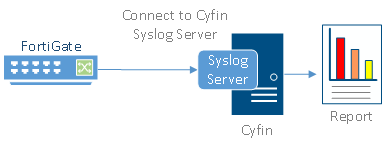
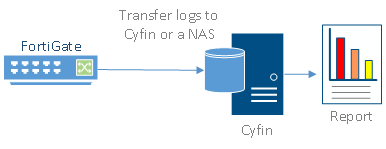
Cyfin is installed on a server, not on the FortiGate appliance.
Log File Setup
Log File Type: FortiGate
Configuration Steps
Cyfin Syslog Server listens for syslog messages from your FortiGate device. Both UDP-based and TCP-based messages are supported.
- Select the FortiGate log file configuration in Cyfin for your FortiGate device.
- Specify the Directory in which the log files will be created. The default directory is [InstallPath]\wc\cf\log.
- Select Enable Syslog Server.
- For Port Type, select UDP or TCP for the Internet protocol you want to use.
- In the Listening Port field, the default port number is 1455. The listening port will be used by your FortiGate device to transfer the data. You may change this number if necessary.
- At your FortiGate device, specify the IP address of the Cyfin server and the listening port, and submit the syslog messages.
- Your log files will be created and displayed in the Log File Viewer in Cyfin.
- If you have many of the same FortiGate devices, use one log file configuration with one listening port, and point each FortiGate device to the same listening port.
© Copyright 1996-2026 Wavecrest Computing. All Rights Reserved.

